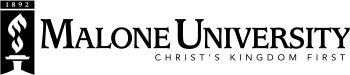Basic Editing
Information for when you just need to update some text or change links in the body of the page.
Login access & basic editing information
- Go to: https://malone.dev.fastspot.com/admin (Firefox, Chrome, and Safari are the preferred browsers).
- Enter your assigned username and password.
Navigate to the page you need to update
- Open another tab and go to the Malone homepage.
- Navigate to the page you want to edit.
- You should see the page you want to edit, and, at the top of your screen, a black BigTree toolbar (yours will extend to the width of the page, display your name, and give you an option to Logout).

To Edit your page
- For a quick edit, click the "Edit Content" button. This brings up a dialog box that will allow you to see the two main text boxes for a page (the intro box and the main copy box). Make your changes.
- Hit the "Save & Preview" button. The dialog box disappears, and you will see a preview (not the live version) of the page. The BigTree bar at the top of the page will read, "This is a preview of pending changes."
- If you are satisfied with the changes, you will see a "Save" in the editing dialog box. Click "Save." A publisher will see your page waiting for approval in the BigTree Daily Digest and on their Dashboard when they log in to BigTree. If you need your changes published immediately, email Janie Linger. Also, if your page is not published within 24 hours, please contact her to make sure your page was submitted properly.
Deleting a page
If you need to delete an existing page, please email Janie Linger.