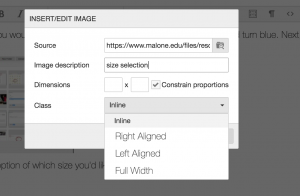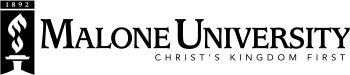Uploading images
- To add a photo to Page Content or WYSIWYG, select the photo icon from the
tool bar .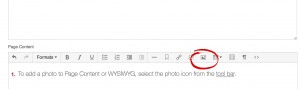
- Select the "Browse" icon
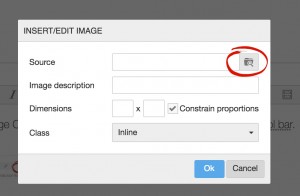
- The "Browse" button will take you to all the folders in the system. Select the folder that you need.
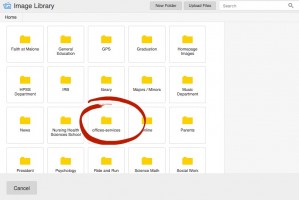
- Select "Upload Files"
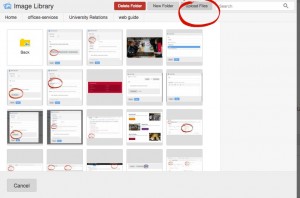
- Select a file from your computer and click "Open."
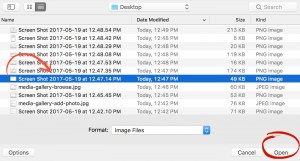
- Select the photo you would like to use by clicking it, and part of the photo should turn blue. Next, click "Use Selected Item."
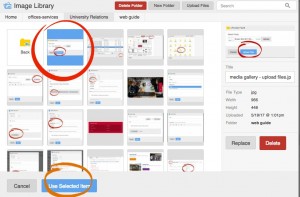
- You'll be given an option of which size you'd like. Click the size, and it will take you to the next step.
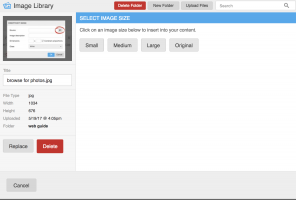
8. Insert an image description, and select the alignment of the photo. Click OK once you have completed those tasks.